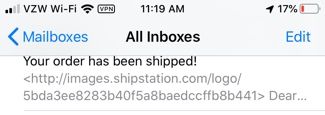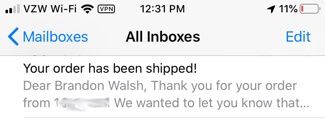The key is to swap out the line at the top that says:
<img src="http://images.shipstation.com/logo/00000">to use a base64-encoded file instead of the http:... reference.
Here are the steps:
- Begin with the logo file you wish to use as a PNG file
- Use an online utility like https://onlinepngtools.com/convert-png-to-base64 where you can upload the PNG file and transform it into a Base64 string equivalent. Be sure to check the "Create a valid data:image" button! Copy the results to the clipboard. You will find a string like this: data:image/png;base64,iVBORw...Jggg==
- Replace the http://... text with the clipboard, so you have a final line that says something like this:
<img src="data:image/png;base64,iVBORw...Jggg==">
In the above cases, I used ... to represent "lots of other letters/numbers", so this will be a long string!
Here are the upsides/caveats:
- your emails will look correct
- you can continue to style the <img> tags any way you want
- your image, once encoded, won't change, whereas the old way uses the default store logo image, even if it changes
- you won't be able to use the template visual editor anymore -- HTML view only
- you can use this same technique to add any images anywhere you want, too
- if you know how, it is best to "optimize" your images first, which makes the images load faster. search the internet if you don't know how. I use ImageOptim, myself.