Greetings everyone!
We know that one of the most requested features/improvements was to improve the reship functionality that exists in ShipStation. To that end, we would like to invite to check out our new Reship feature in ShipStation:
https://share.zight.com/12ul4Qgq
We are looking for users that want to use this functionality and provide feedback on this feature. If you are interested, leave a comment below and we will enable this functionality for your account.
This new functionality will allow you to quickly create a reshipment of an order that has already had a label or fulfillment created in ShipStation.
Noted improvements:
- Items that were included in the original shipment will be included in this new shipment under the Additional Items section. These items will show on any documents you may need to print such as packing slips or pick lists.
- Shipment information will be copied to the new shipment (including service, package, weight, customs information, notes, and shipping options).
- Items can be added or removed for reship orders that are imported from outside of ShipStation. Did you want to just reship one item? You can do that!
We are looking for users that want to use this functionality and provide feedback on this feature. If you are interested, leave a comment below and we will enable this functionality for your account.
How to use Reship
Order Details
- Locate an order that is in the Shipped status that you would like to reship and open Order Details for that order.
- When you open the order, you will see a blue Reship button above the shipment card

- Clicking that button will open an informational modal letting you know that a clone of the current shipment will be made and placed in Awaiting Shipment, and that this action will not affect the shipment or the original order on the order source it originated from.

- After confirming that you still want to create a new shipment by clicking the blue Reship button in the modal, the Order Details will load the newly created Shipment. You will observe the Order Items section now has an “Additional Items” section which will contain the items from the original shipment.

- You will now have a new shipment that will retain your original shipments specifications and is ready to create a label.
Adding and Editing Items
With a reshipment, you can edit the items on your newly created reshipment. This includes being able to add extra items that were not part of the original shipment.
- Once you have reshipped your order, you will see an Edit option on the Shipment Items section.

- Clicking that icon will open a new modal where you can remove items, edit quantity, or even add new items.
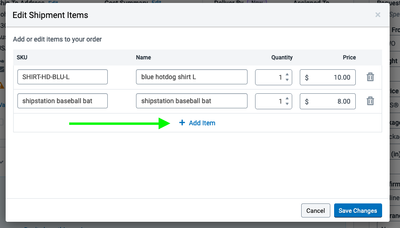
- These items will appear on your pick lists and packing slips just as if they had been on the order originally.
Additional Details
- The blue informational panel can be permanently dismissed by clicking the “Don’t show this again” option. This will hide that panel for your specific user on all future reshipped orders.
- You can still see this information by hovering over the i icon next to the Additional Items header in the Order Items section.
- You can delete a shipment created through this method so long as there are only “Additional Items” on the shipment.
- You can add or edit items in a reshipment, even if they were not part of the original order.
- Reship shipments have the “Do Not Notify the Marketplace” shipping option turned on by default. If you wish to let this shipment communicate with the marketplace, you can uncheck this, but you will want to confirm how your marketplace will handle additional tracking information sent for an already fulfilled order.
- ShipStation inventory tracking will run as normal on this Reship shipment.
- Automation does not run on reshipments when the new shipment is created.
- The Shipment Activity will record when a new reship shipment was created, who created it, and any item modifications made.
- Reship is only available through the Order Details at this time.
- Customs Items will be transferred to the new shipment, but if you add other items or remove existing items, you will need to manually update Customs Information to account for the changed items.
