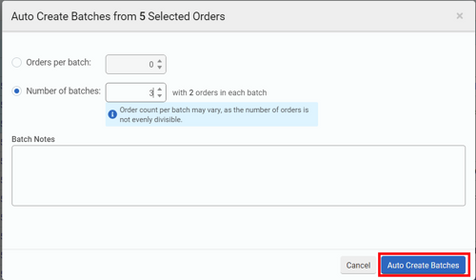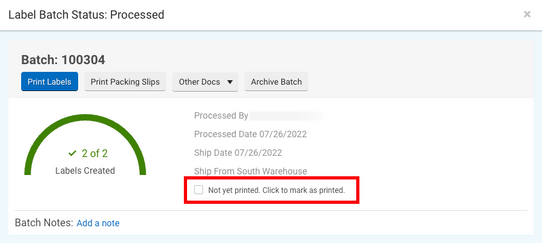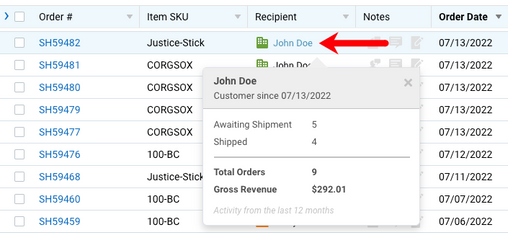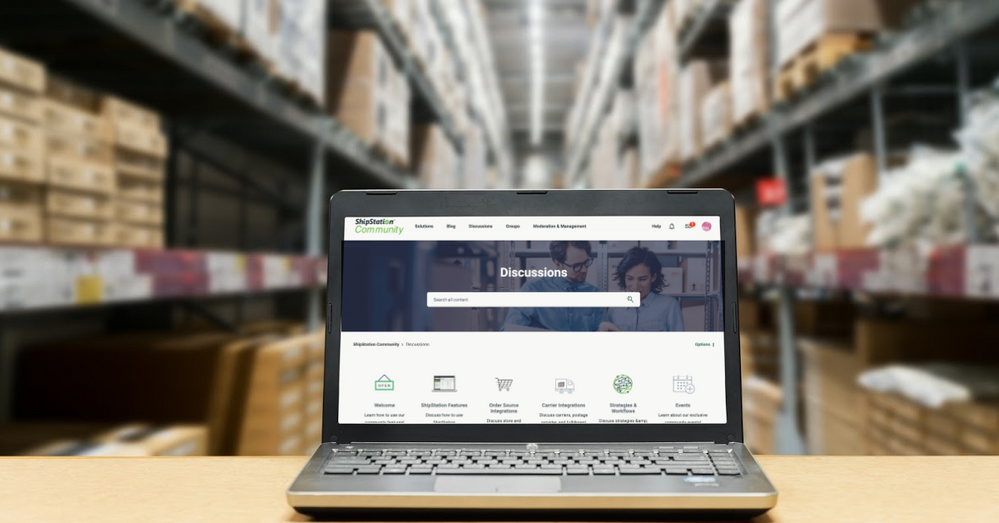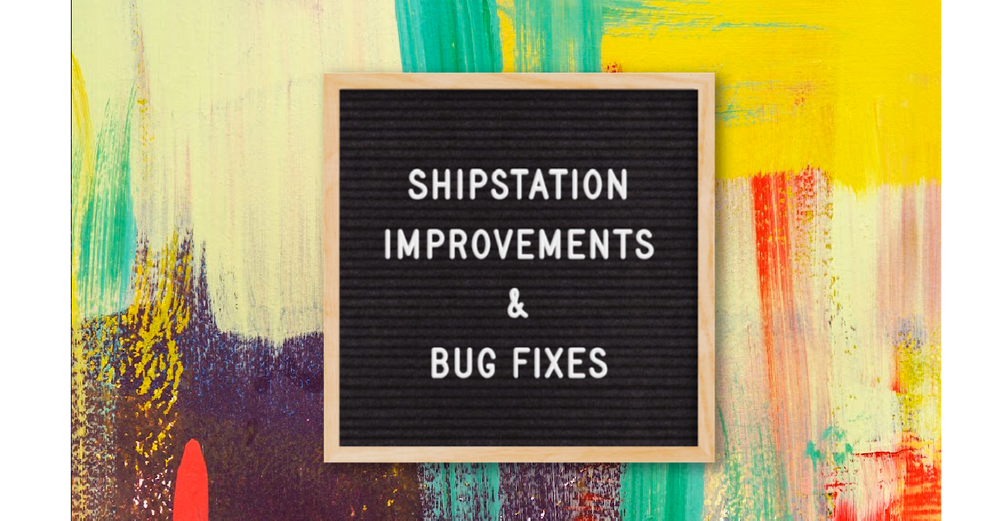Turn on suggestions
Auto-suggest helps you quickly narrow down your search results by suggesting possible matches as you type.
Showing results for
- ShipStation Community
- Blog
- ShipStation Release Notes, July 11 - 22
Olivia-A

Staff
Options
- Subscribe to RSS Feed
- Mark as New
- Mark as Read
- Bookmark
- Subscribe
- Printer Friendly Page
- Report Inappropriate Content
07-27-2022
11:56 AM
Improvements
Features
- Auto Create Batches: The Auto Create Batch feature is now available in the new ShipStation layout! To quickly create batches from the Orders page, select your orders, click the Other Actions button at the top of the Orders grid, then choose Auto Create Batch. In the pop-up window, configure the number of orders per batch and the number of batches and add any notes for the batch.
- Print Batches: We have added the Printed Date column in the Shipments > Batches grids in the new ShipStation layout so that you can track when your batch labels have been printed. We have also added a checkbox to the Label Batch Status window so that you can mark your batch labels as printed during processing. This will help prevent accidental printing of duplicate labels.
- Customer History (Display Options): In the Orders grid of the new ShipStation layout, you can now hover over a recipient’s name to view their history as a customer of your brand.
This setting is enabled by default, but it can be disabled in your Display Options settings.
- Mark Orders as Shipped:
- Reship an Order: We have enabled the Create Another Shipment button in the Order Details window for orders marked as shipped.
- Restore an Order: We have enabled the Restore button in the Orders > Shipped tab for orders marked as shipped. This button allows you to return orders to the Awaiting Shipment status to reship them.
- You can separate Order #s and a Tracking #s with the TAB key on your keyboard when marking multiple orders as shipped. Click Other Actions > Mark as Shipped Bulk in the top actions bar of the Orders grid. Input your Order #s and Tracking #s, and then click Validate Orders. Previously, if you attempted to type a TAB character in the text area, it would move your cursor to the next field in the pop-up window.
- Rate Calculator: We have returned the email field to the Rate Calculator. When you enter a valid email address into this field for a new customer and create a label, a new Custom Record will be created.
Integrations
Carriers
- NZ Post Domestic and NZ Post International (New Zealand): The ShipStation Order Number will now be automatically mapped to Label Message 2 on NZ Post Domestic and International labels so that it appears on your NZ Post invoices.
Selling Channels
- xentral (DE): We are very excited to announce for our merchants in Germany our new order source integration with xentral ERP!
Bug Fixes
Features
- Filter Orders: When using Saved Order Filters that contain multiple “Includes” and/or “Do not include” statements for Order Tags, the Orders grid will now be filtered correctly in the new ShipStation layout.
- Order Details - Address Information: We resolved an issue that prevented orders from being updated with new address information from the marketplace. ShipStation will now only “lock” the address (so that it does not receive marketplace updates) when the address is edited in ShipStation.
- Orders and Shipments Grids view: When you switch between the Orders and Shipments tabs, refresh the browser, or load ShipStation, you will now see your chosen default value for the orders-per-page count. Previously, this number defaulted back to 250.
- Automation Rules: When creating an automation rule with the action Include a Return Label with the Outbound Label, ShipStation will assign a default package type if one is not specified for the return label service configuration. Previously, if no package was selected, the following error would appear when getting rates: An error occurred while updating the entries. See the inner exception for details.
- Send Orders to Fulfillment - Cancel Orders: We have made three changes to improve the experience when attempting to cancel an order or a fulfillment when using ShipStation's Third-Party Logistics flow. We have added:
- An option to Cancel Orders from the Other Actions menu in the Pending Fulfillment orders grid.
- A tooltip to the Cancel Fulfillments button to clarify what happens when you take that action.
- Lastly, we updated the text on the Cancel Order popup to mention that for fulfillments, you may need to contact your fulfillment provider outside of ShipStation to stop fulfillment of that order.
Mobile
- ShipStation Mobile iOS: We have fixed a bug in ShipStation Mobile so that views, action menus, and pop-ups will properly dismiss after use (for example, the Print > Preview > Open With … action to print a label) and will not cause the app to crash.
Integrations
Carriers
- Unishippers (UPS): Merchants using the new ShipStation layout can now connect UPS Unishippers accounts at the updated connection URL. See our UPS Integration Guide for more details.
- CouriersPlease (AU): We resolved an issue that caused “SIG” to be printed on domestic labels, indicating the Signature confirmation type, when Authority to Leave was selected. “ATL” will now print on these labels as expected.
- LaserShip (US): We resolved the following error that prevented some merchants from creating LaserShip labels: Error occured while mapping response Error: Injection-UTCExpectedInjection|CustomerBranch|Origin-Address|Origin-UTCExpectedReadyForPickupBy|Origin-UTCExpectedDeparture
- Chronopost (FR): We resolved the following error that prevented merchants from connecting multiple Chronopost accounts to ShipStation: An error occurred while updating the entries. See the inner exception for details.
- Aramex Australia: We have updated our integration to remove extra spaces from Canadian shipments when requesting a label from Aramex. Previously, some merchants were unable to create shipments to Canada due to the following error: Request Error: Shipment.Recipient.PartyAddress - Invalid zip code
- DHL eCommerce: We resolved the following error that prevented some merchants from adding 1,000-2,000 shipments to a single manifest: Request Entity Too Large.
Selling Channels
- BigCommerce: We resolved the following error that prevented some merchants from reconfiguring their BigCommerce store connection: Failed to add BigCommerce. Please try again.
- Wish:
- We resolved an issue that caused Awaiting Shipment orders to import into the Pending Fulfillment status.
- We released a fix so that Wish orders are not duplicated in error when migrating to the new ShipStation layout.
- Amazon Marketplace:
- Store Refresh Errors: We resolved 400 and 403 errors that appeared for some merchants when attempting to import orders, including InternalServerError: Failed to map product result for ASIN #### and Unable to get orders: Invalid seller id.
- Order Details:
- Ship To Address: We fixed a bug that caused some Awaiting Shipment orders to import without address information.
- SKU and Item Options: Amazon orders will now correctly import with the SKU instead of the ASIN when you select to import the SKU in your Store Settings. ShipStation will also no longer incorrectly import the Image, Product, and Thumbnail URLs as Item Options.
- Ship By Date: ShipStation will now import the Ship By Date for each order as it appears in Amazon, regardless of the timezone of your ShipStation account.
- Shipping and Tax Paid: We fixed a bug in the new ShipStation layout that caused the Shipping and Tax Paid fields of Amazon orders to display $0.00 after the orders were shipped.
Labels: