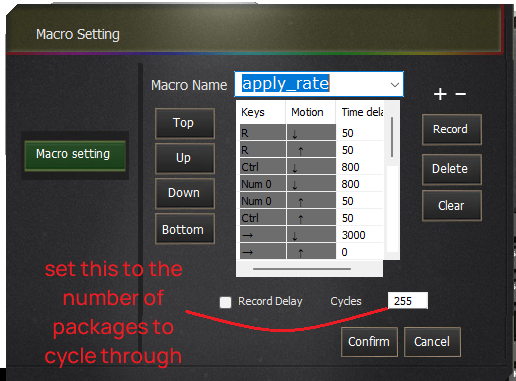- ShipStation Community
- Discussions
- Strategies & Workflows
- PSA: Bulk Applying Package Types and Current Shipp...
- Subscribe to RSS Feed
- Mark Topic as New
- Mark Topic as Read
- Float this Topic for Current User
- Bookmark
- Subscribe
- Mute
- Printer Friendly Page
PSA: Bulk Applying Package Types and Current Shipping Strategies Bug Workaround
- Mark as New
- Bookmark
- Subscribe
- Mute
- Subscribe to RSS Feed
- Permalink
- Report Inappropriate Content
06-11-2023 09:34 AM - edited 04-05-2024 02:06 PM
//BULK APPLYING PACKAGE TYPES
You can bulk apply package types, specifically the standard, non-specific 'Package' type, but NOT via the 'Bulk Update -> Package' option.
The 'Bulk Update -> Package' seems to assume that it is always used to apply changes it to identical packages; with the addition of shipping strategies I find it is now more often used to apply package type to all orders, since applying shipping strategies is possible via automation but applying package type currently is not. It DOES works perfectly fine for package types like 'Flat Rate Padded' which have preset dimensions, and will ALSO not override the package dimensions for orders they are applied to, which is useful. EDIT: It does not. It will always override the package dimensions for all orders updated in this manner with '0x0x0', even in the case above, where it does not give a field for package dimensions, only package type.
To set 'Package' without modifying dimensions, first create a Shipping Preset that only contains the package type shipping options. Like so:
Then, apply this preset to the desired packages via 'Bulk Update -> Apply Shipping Preset'; even though you can apply presets via hotkeys to individual orders, DO NOT use hotkeys for this--it will only apply the shipping preset to the first order selected.
This works really well when paired with automation that also adds tags to orders that have a specific shipping method (eg USPS Priority and Flat Rate Padded) so they can be excluded via a saved filter. Note that you cannot filter by tag exclusion on the top filter bar--conditions that exclude tags must be set in a 'Saved Filter', accessed via 'Saved Filters -> Manage Filters'.
///////// EDIT //////////////
THE BUG THAT MADE THIS WORKAROUND NECESSARY IS NO LONGER PRESENT
//////////////////////////////////
//CURRENT SHIPPING STRATEGIES BUG WORKAROUND
There is currently a bug I am experiencing that prevents rates from being populated when a shipping strategy is applied via automation and package type is applied in bulk. The 'Get Rate' button does not work for whatever reason in this specific instance. It does not occur if you manually set the package in each order screen, but this is inefficient.
This workaround requires either a programmable keyboard OR a software macro, a 'Shipping Preset' exactly as described above, and tags for each package type which is not 'Package' being set by automation (eg if an order is set via automation to ship as 'USPS Priority Flat Rate Padded' it has a tag 'flat_rate_padded' applied to the order, if 'Fedex 2Day OneRate Pak' it has the tag 'fedex_onerate_pak' and so on.)
First, set your macro to the following keys and millisecond delay (your interface may be different; the delays in ms should be the same in a software macro) Note that in my settings, Ctrl + 0 is the preset for applying the 'Package' package type. Yours may be different, adjust to whatever you have it set as.
The macro is simply hitting the get rate hotkey, then the preset hotkey, waiting a bit, and then using the right arrow to get to the next order. Using the 'get rate' hotkey alone does not work, I am not sure why (perhaps because updating package changes the rate, it forces an update even if 'Get Rate' doesn't work?) But this reliably works.
Set the macro to a key on the keyboard, and set the cycles to the amount of orders you have to go through. The max is 255 on my interface. I would recommend switching it back once done as it can be annoying to have the macro cycle 255 times when not intended; if you run into this situation unplug the keyboard and then plug it back in.
When in a view that displays the orders you need rates for (eg the "Awaiting Shipment' page or a filtered search, etc) click the first order in the view and then hit the key you have the macro set to. Then go do something else while it runs because you can't remove focus from the shipstation window.
Once it is done, you will need to reapply package types to the orders which should not have 'Package' as the Package Type. Use the order tags applied via automation as described above to filter for these orders, and apply the Package Type via 'Bulk Update -> Package'.
This is, of course, not a perfect solution. If you have many orders over 255 that this needs to be done to at once, the 255 limit will not be convenient (I would recommend using a software macro without such restrictions in this case.) It still takes time to run through the orders, and requires full use of a computer. It is, however, significantly faster than a person doing it, far less annoying, and it does not require a person to be present for it to function.
- Mark as New
- Bookmark
- Subscribe
- Mute
- Subscribe to RSS Feed
- Permalink
- Report Inappropriate Content
11-07-2023 03:11 PM
That is a wild workaround, but if it works, it works. Have you checked out shipping plus? You can avoid all of this and have your orders rate shopped (with package type) using them. It does cost extra, but saves a ton of time which is way more important
- Mark as New
- Bookmark
- Subscribe
- Mute
- Subscribe to RSS Feed
- Permalink
- Report Inappropriate Content
04-05-2024 02:01 PM
We used shipping plus before shipping strategies was available, does it still have the requirement of viewing each shipment? We're past the point that that is feasible to do, and now shipping strategies are working correctly (even if they don't rate shop with package types.) Our workaround for the package type rate shopping is automation based on zip codes.
- New Feature - Mexico Shipping including the recipients CURP and RFC Numbers in ShipStation Features
- GLS Integration in EU in ShipStation Features
- Checkout Rates allowing USPS and UPS ALWAYS in ShipStation Features
- Missing Report Feature- Cannot export report with Tracking number AND Custom Field 1 in ShipStation Features
- Shipping Strategies Issues in ShipStation Features