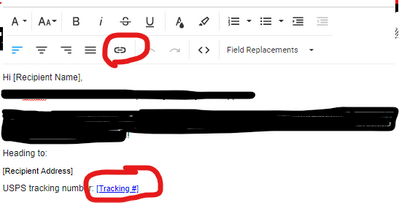- ShipStation Community
- Discussions
- ShipStation Features
- Re: Putting a tracking link into an email
- Subscribe to RSS Feed
- Mark Topic as New
- Mark Topic as Read
- Float this Topic for Current User
- Bookmark
- Subscribe
- Mute
- Printer Friendly Page
- Mark as New
- Bookmark
- Subscribe
- Mute
- Subscribe to RSS Feed
- Permalink
- Report Inappropriate Content
03-16-2022 11:25 AM
I want to set up an email template that would automatically send a message to customers when their order ships. But I want the tracking number to display, as just the tracking number, with it being a clickable link taking the recipient to the tracking site using that number. So, for example, 9405511202508974030647 – just the number displays, but it links to the USPS tracking site with that number.
Apparently the best ShipStation can do at this point is shown in this link from them: https://share.getcloudapp.com/p9u6jY89
Can we get this in a future version? Or is there a secret way to do this that someone knows about?
Solved! Go to Solution.
- Mark as New
- Bookmark
- Subscribe
- Mute
- Subscribe to RSS Feed
- Permalink
- Report Inappropriate Content
12-02-2022 02:19 PM - edited 12-02-2022 02:25 PM
Hi Craig,
I think what you're looking to do is feasible (if I am understanding your question correctly).
What you'll want to do is
1) Within your custom email template, use the field replacement [Tracking#]. (Shipstation will automatically change that to a field replacement in your email to the numerical tracking number.)
2) Highlight the entire field replacement value, ie from bracket " [ " to bracket " ] "
3) Click the insert link option in the top bar above the editing field.
4) Enter the " [TrackingURL] " into the URL field.
5) Save!
What I do is use the field replacement [Carrier Name] [Tracking #] (with the inserted [Tracking URL] as explained). What this looks like on the front end is:
UPS 1544654318435488215 or USPS 215674616546884321 with the numbers being clickable. Depending on what your options are in the store setup, this link will bring the customer to the Branded Tracking page or the Carrier Tracking page. https://help.shipstation.com/hc/en-us/articles/360026157911#UUID-9e36521e-dd96-e1c6-9a2e-9a0e00a6afe...
That will work! If you look at the default email confirmation template, this is how it is set up. I don't know why they don't make this information more available, but I just did it myself and it worked.
- Mark as New
- Bookmark
- Subscribe
- Mute
- Subscribe to RSS Feed
- Permalink
- Report Inappropriate Content
03-16-2022 11:42 AM
Luckily this is VERY easy! If you are using the ShipStation email template, you just want to use [Tracking #] which will automatically add the number. Then you want to highlight from bracket to bracket and choose the link icon above. It will allow you to input that url.
- Mark as New
- Bookmark
- Subscribe
- Mute
- Subscribe to RSS Feed
- Permalink
- Report Inappropriate Content
03-16-2022 11:50 AM
But how can you add the URL that would include the tracking number in a template? I don't want just a generic tracking site, especially as the same email would be used for UPS, USPS, and FedEx.
- Mark as New
- Bookmark
- Subscribe
- Mute
- Subscribe to RSS Feed
- Permalink
- Report Inappropriate Content
03-16-2022 11:54 AM
AH! We only ship via USPS, so I didn't think about that. My ability to help has come to an end ☹️
- Mark as New
- Bookmark
- Subscribe
- Mute
- Subscribe to RSS Feed
- Permalink
- Report Inappropriate Content
03-16-2022 11:55 AM
Lol! No problem! It was an attempt, at least! Here's hoping that someone else has another idea!
- Mark as New
- Bookmark
- Subscribe
- Mute
- Subscribe to RSS Feed
- Permalink
- Report Inappropriate Content
12-01-2022 09:15 AM
It is actually nuts that ShipStation can't do this in 2022.
The crazy thing is, they have the functionality - it is visible and functional in the default email. But they refuse to make the functionality in the customizable one.
Literally the very reason we want automated emails to go out is to get a clickable tracking link in the hands of the customer.
And that's the one thing they won't give us.
Sorry, just had to vent lol.
- Mark as New
- Bookmark
- Subscribe
- Mute
- Subscribe to RSS Feed
- Permalink
- Report Inappropriate Content
12-05-2022 09:38 AM
Please come back and see the solution Beth provided for this!
- Mark as New
- Bookmark
- Subscribe
- Mute
- Subscribe to RSS Feed
- Permalink
- Report Inappropriate Content
12-02-2022 02:19 PM - edited 12-02-2022 02:25 PM
Hi Craig,
I think what you're looking to do is feasible (if I am understanding your question correctly).
What you'll want to do is
1) Within your custom email template, use the field replacement [Tracking#]. (Shipstation will automatically change that to a field replacement in your email to the numerical tracking number.)
2) Highlight the entire field replacement value, ie from bracket " [ " to bracket " ] "
3) Click the insert link option in the top bar above the editing field.
4) Enter the " [TrackingURL] " into the URL field.
5) Save!
What I do is use the field replacement [Carrier Name] [Tracking #] (with the inserted [Tracking URL] as explained). What this looks like on the front end is:
UPS 1544654318435488215 or USPS 215674616546884321 with the numbers being clickable. Depending on what your options are in the store setup, this link will bring the customer to the Branded Tracking page or the Carrier Tracking page. https://help.shipstation.com/hc/en-us/articles/360026157911#UUID-9e36521e-dd96-e1c6-9a2e-9a0e00a6afe...
That will work! If you look at the default email confirmation template, this is how it is set up. I don't know why they don't make this information more available, but I just did it myself and it worked.
- Mark as New
- Bookmark
- Subscribe
- Mute
- Subscribe to RSS Feed
- Permalink
- Report Inappropriate Content
12-05-2022 09:38 AM
Thank you thank you thank you thank you!!! You cannot believe how many times I went around and around with the help desk trying to create this functionality! It's in place and working and I love it!
- Mark as New
- Bookmark
- Subscribe
- Mute
- Subscribe to RSS Feed
- Permalink
- Report Inappropriate Content
12-05-2022 10:05 AM
Hello Everyone,
I am so happy that you all are here with us and that @beth was able to help find a solution. I will look into turning this into a community help center article so it is easily accessible by anyone on the community. Also thank you to @Resailos for your alternative solution as well.
-Erin: Your Friendly Neighborhood ShipStation Community Manager
- Mark as New
- Bookmark
- Subscribe
- Mute
- Subscribe to RSS Feed
- Permalink
- Report Inappropriate Content
12-05-2022 09:42 AM
Thanks!! Absolutely the same here.
This is worthy of an email blast to the entire customer list. Help documentation needs updating ASAP!
- Mark as New
- Bookmark
- Subscribe
- Mute
- Subscribe to RSS Feed
- Permalink
- Report Inappropriate Content
12-05-2022 09:45 AM
I actually ended up finding an alternative solution.
In the Templates section, simply "Copy Template" from the original, and then it creates a second version of the default with that LINK INTACT.
Then, edit everything you want around it, and voila...we're in business with a clickable Tracking link.
- Mark as New
- Bookmark
- Subscribe
- Mute
- Subscribe to RSS Feed
- Permalink
- Report Inappropriate Content
09-22-2023 05:01 PM
Great workaround! Confirming that this solved it for us, too.
Unfortunately, it seems that the editor URL function is broken. Would be great if ShipStation could fix this.
- USPS Recycled Tracking Numbers in Carrier Integrations
- Magento2 USPS Tracking Info in Carrier Integrations
- Please add the per-shipment shipping cost to your weekly digest in ShipStation Features
- Viewing the order that required Automatic Funding in ShipStation Features
- ShipStation UPS allows receiver to change address? Exposing users to massive fraud risk in ShipStation Features