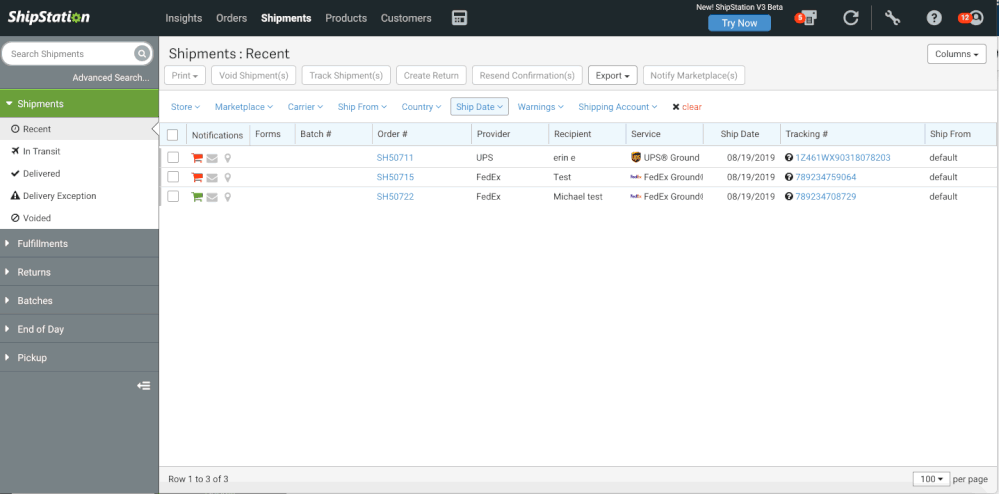- ShipStation Community
- Discussions
- Carrier Integrations
- Access to archived Tracking Confirmation (USPS) vi...
- Subscribe to RSS Feed
- Mark Topic as New
- Mark Topic as Read
- Float this Topic for Current User
- Bookmark
- Subscribe
- Mute
- Printer Friendly Page
Access to archived Tracking Confirmation (USPS) via shipstation necessary
- Mark as New
- Bookmark
- Subscribe
- Mute
- Subscribe to RSS Feed
- Permalink
- Report Inappropriate Content
11-19-2020 02:46 PM
Original post by user Denise Finelli
USPS is now recycling tracking numbers (even if it has signature) after only 45 days!!! As a result, scammers are opening bogus chargebacks and disputes because Amazon, Paypal and credit cards allow disputes to be opened 90-180 days!
Shipstation shows delivery and signature status, but only if you put your mouse over the shipping status icon. There needs to be access to that same shipstation URL data string, so we can send that same delivery data URL to Amazon, Paypal, etc.
Where can we access that delivery information that is displayed on shipstation?
For example I need the signature confirmation for this tracking on USPS - shipstation has the data only on mouse roll over - saying signed for on 5/24/19 - I cannot capture that data for Amazon proof.... and USPS already archived and recycled the number on their site - 9402 1116 9900 0179 0265 57
- Labels:
-
tracking
- Mark as New
- Bookmark
- Subscribe
- Mute
- Subscribe to RSS Feed
- Permalink
- Report Inappropriate Content
11-19-2020 02:49 PM
Hi Denise! Thanks for posting. Losing tracking data on older shipments due to carrier tracking number being recycled can be rough especially when it comes to claims that you might need to file in the future.
The good news is there is a way for you to pull the information that you see while hovering over the tracking number in the shipments grid can be extracted via a custom shipments export. The field name is going to be called Delivery Message and it displays the most recent tracking message received from the shipping carrier.
How to create a custom export format with Delivery Message included.
- start in the shipments tab.
- select the order or orders that you want to pull information for by clicking the check box next to the orders you want to include.
- Locate and click the export drop down menu and click shipped orders.
- From the pop up screen that appears select create a new format.
- Around the top of the export shipments pop up locate and click the box in the upper right hand of the pop up next to the text that says "show advanced options.
- click to select a field you want to select from the "available fields" and then click the arrow pointed towards the "Fields to export" list to add this field to your new format.
- Repeat step 5 until you have all fields you want. Making sure that you have included at least the three following fields : Order Number, Ship date, Delivery Date and Delivery Message.
- Click Save format and you will be brought back to the first export popup
- make sure your new format is selected (has a blue highlighted dot next to it) and hit export.
This should get you what you need. If you want to learn more about custom exports and what fields are available you can check our Export Shipment Records article for more details.
- Pickup Scheduling Reminder in ShipStation Features
- Customs declarations - invoice number - missing data in ShipStation Features
- USPS Restricted Delivery Signature in ShipStation Features
- GET Lot Tracking via API? Please reconsider your API design in ShipStation Features
- Ship Station Ticket Numbers in Order Source Integrations